Instagram is a marketer’s best friend. The free app’s video capability means smaller brands can expand long-form, creative content beyond just photos. And Instagram is making sure their video capabilities are accessible to these brands.
From in-feed videos to IGTV, Instagram Live, and Stories, there are several opportunities and styles available to marketers who want to expand their video reach on a budget. Videos on Instagram have the highest overall engagement rate across all functions of the app — 38% higher than image posts.
If this sounds like music to your ears, that’s great. If the one discordant note is that you have no idea how to create incredible videos for Instagram, that’s what this guide is for. We’ll cover the correct recommended video requirements, sizes, and software to use in order to make sure your Instagram videos become a rockstar asset to your brand.
Why Instagram Videos
If you want to expand your reach and attract a bigger audience, Instagram is your field of dreams. To grow your business, Instagram content needs to be creative and catch the attention of your audience. We’ve rounded up some ideas to get the ball rolling — which one(s) could fit into your strategy?
1. Inspirational message
WorkParty is a guide book to creating a dream career. In keeping with the theme, the corresponding Instagram provides tips on how to be a rockstar in the workplace. This video is an inspiring podcast excerpt hosted by WorkParty, with guest Bobbi Brown.
This content wouldn’t have nearly enough impact if it were a photo. A consumer mindlessly scrolling through their feed could’ve easily scrolled past another image, but the video and its uplifting message stays with consumers.
2. Memes
These are your ticket to engagement. You can use memes to promote your brand culture, mission, and products.
Bustle uses memes to promote their culture as a digital destination for young women. By using a relatable funny caption, young women might see this meme and feel connected to Bustle, and motivated to learn about their entertainment.
3. Interviews
Do you have a new podcast episode coming out? Post a snippet of the interview on Instagram video. This will attract users who are interested in your market.
Here, The New Yorker posted a captioned snippet of their upcoming interview with a lighting technician working on Hamilton. Giving a behind-the-scenes look at one of Broadway’s hottest musicals is sure to drive engagement for musical theater buffs and New Yorker fans alike.
4. Tell a story
Every business has a story, and Instagram videos bring that story to life. Sharing videos of people who are impacted by your product gives you target audience more reason to look into your company.
Microsoft tells a tale of the sea in this video, and how their technology helps fishermen complete their jobs more effectively.
5. New launches
A perfect way to tease upcoming products is to post them on Instagram. You don’t have to do a full-fledged commercial to make an impact. Headwear company Love Your Melon used one model and an array of colors to promote their new line of products.
Even posting video countdowns to tease new products gets customers interested and excited about what’s to come. Featuring the products on Instagram can be the visual element that pushes a browsing consumer to buy. Personally, that pink wrap is calling my name.
6. Existing products
Your existing products could be given similar treatment. Potential customers might not be aware of the extent of your catalog, and bringing that content to them, instead of leaving them to search, means more engagement for you.
Boston local plant-based restaurant Whole Heart Provisions uses videos to promote the creations on their menu. Someone looking for a new breakfast spot can catch menu items and a short, interesting video of the layers it has.
7. Promotions or sales
If your market has a huge Instagram presence in a B2B industry like cosmetics, let your audience know about upcoming sales. Or, run an Instagram-exclusive sale and post a video featuring the products like Benefit Cosmetics does here.
8. How-to videos
5-Minute Crafts has 34 million Instagram followers. Their content consists of life-hacks you can perform in 5 minutes, and they’re all videos.
How-to videos or product demonstrations — especially for products in a niche market — are a great way to introduce an audience to your business. Plus, like 5-Minute Crafts, you can promote other social channels that display similar content in the caption.
You may be asking how these brands are creating content and how you can create something similar. Stay tuned.
How to Create and Post an Instagram Video
First, you’ll want to open your Instagram app and press the icon in the center of the controls that has a plus sign in the middle.
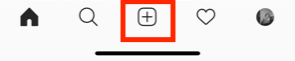 Next, you can either choose a video from your library or create one in-app. Here, I’m creating one in-app. So, you’ll slide your finger over to the section labeled “Video” and press and hold down the center button to record your video. Once you release your hold, the video will replay on the screen.
Next, you can either choose a video from your library or create one in-app. Here, I’m creating one in-app. So, you’ll slide your finger over to the section labeled “Video” and press and hold down the center button to record your video. Once you release your hold, the video will replay on the screen.
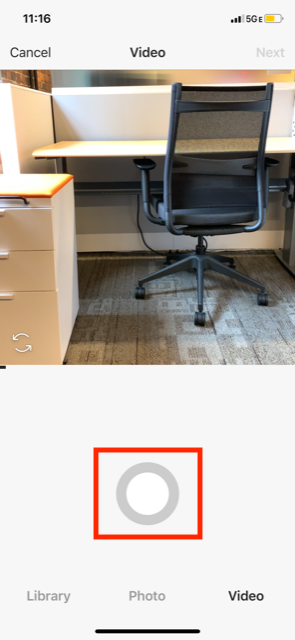
After that, you’ll be taken to a screen to pick a filter for your video. My favorite filter is “Gingham,” because it brightens any dark shadows and gives videos a pastel finish.
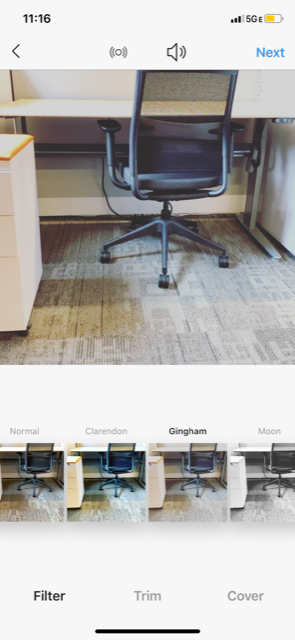
If you notice the control panel of this screen, after you choose your filter, clicking “Next” will bring you to the “Trim” section of the control panel. Here, you can edit the length of your video and cut and paste different sections together.
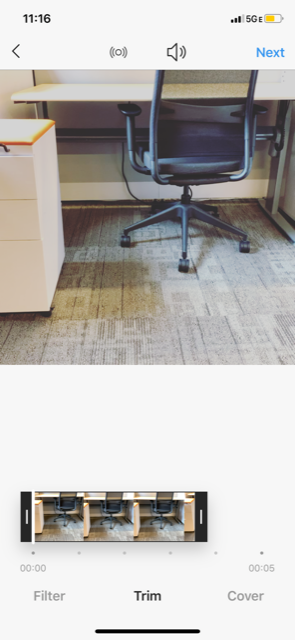
Now is a good time to choose sound options. Clicking the megaphone button above your video will turn the sound off. Leaving the megaphone as is means your video will have sound.
After trimming, you can choose a cover. This screen shows you the frames from your video for you to choose which one Instagrammers will see while scrolling their feeds.
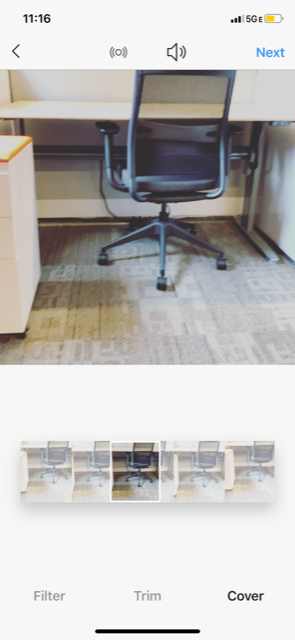
Here, I chose the middle frame because it’s still and captures the subject of my video nicely. After choosing a photo, you’re ready to post. The last screen is where you add a caption, location, and choose which Instagram account to upload to.
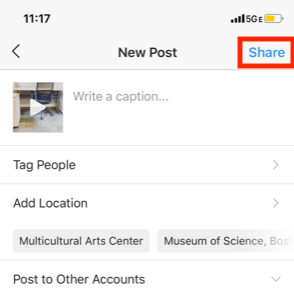
By clicking “Share,” your post will be uploaded and automatically appear in your feed. You should be able to see the cover of your video before the video autoplays and your filter is added.
When editing a video, think of what’ll fit with your brand. For example, your brand colors will really come into play when editing a video. Incorporating themes that fit into your page and audience’s interests will boost engagement.
That’s where apps can come in handy. For example, StoryLuxe provides free templates for Stories that give them a cool filter and allow you to post multiple types of content at once. Apps and websites like Canva offer simple graphic design tools help in making a story stand out. Check out their landscape video on typography:
Pixaloop and Giphy are two apps that create gifs for you in any format your camera is set to. To use, simply open the apps, record your video, and then the software will create a GIF for you that you can upload straight to Instagram. Check out Pixaloop’s software update launch:
Now that you know how to create and post a video, let’s look at the dimensions Instagram recommends for uploading a video.
Instagram Video Requirements
When Instagram launched videos in 2013, each could only be 15 seconds long and appear in-feed. Now, videos are a bit more complex. Each type has been refined to recommended specs that work the best depending on where you post your content.
The best part of the deal is how easy creating videos can be. Shoot right from an iPhone or Android and automatically fit within the specs for video. iPhone X and Android 9 phones shoot in 4K and have Instagram’s dimensions, 30 and 60 fps built in.
Size-wise, since Instagram is a phone-forward app, a smartphone has the aspect ratio of 9:16 Instagram recommends. Next, we’re going to get into the specifics of those size numbers, in case you aren’t using a phone for your content.
Other Instagram video requirements stay in the same ballpark, we’ve listed a quick cheat sheet for you below.
Instagram video resolution
- Landscape video - Minimum resolution is 600 x 315
- Square video - Minimum resolution is 600 x 600
- Vertical video - Resolution is 600 x 750
- Carousel ad resolution - Minimum is 600 x 600, while the max resolution is 1080 x 1080
- Instagram Stories - Minimum resolution is 600 x 1067, and the recommended resolution is 1080 x 1920
- Instagram TV video - Resolution is recommended to be 1080 x 1920, while the minimum resolution is 720
Aspect ratios are a different way of looking at the dimensions for videos. If you have someone who speaks in aspect ratios, aspect ratios for the three main types of in-feed video are as follows:
- Landscape video - Aspect ratio 16:9
- Square video - Aspect ratio is 1:1
- Vertical video - Aspect ratio 4:5
- Instagram Live - Aspect ratio 9:16
You might use a landscape video if you’re posting a video in-feed for a product launch countdown or podcast preview. Landscape videos are also the format for Instagram Live and Stories, like this Starbucks Story Highlight that incorporates a meme and features their premiere drinks.
If you’re looking for a longer video option that displays full-screen videos like Stories, Instagram TV (IGTV) might be a good alternative. IGTV allows you to have extremely long-form content, such as a detailed product video or a live-streamed platform question and answer session.
Cooler company Yeti uses their IGTV channel to share customer stories, recipes, and even showcase their SXSW sessions. Notice how the videos are longer because of IG’s 60 minute length and landscape.
Square videos are the specialty of NPR Music’s Tiny Desk series. To give highlights of their live performance sessions, NPR uses their Instagram and puts their content in square format.
Content previews and highlights from other channels are a great way to use square video formats. If you’ve got wider videos that you want to include in-feed, or a client/employee spotlight, square videos are the way to go for their compact aspect ratio.
How to Compress Videos for Instagram
Compressing videos means you lower the size of the file to make it easier to upload and faster to stream. Generally, you’ll upload your media to a compression tool or software — such as YouCompress or Clipchamp that automatically remove certain data details of your video. Compression might lead to the loss of some resolution quality or sound clarity.
Types of compression
A video coder is then used to compress larger video files into different formats. Two common formats are mp4 files and WMV, Windows Media Video files. There are two different types of compression: lossless and lossy.
Lossy Compression
Lossy compression compresses video by removing data from the video files. Removing repeated images or sounds the software sees as redundant improves the video’s effectiveness. Lossy compression is aptly named; but it’ll make your file extremely small.
Compression formats, like lossy, are good at removing a large bit of redundant data to reduce your file size. For instance, if your video has a five second shot of the same object, a lossy compression might remove three seconds of it.
Lossless Compression
Lossless compression, on the other hand, produces a near-identical compression of the original file, because data is not lost in the process. Lossless won’t have as big of an impact on file size as lossy, but it’s still useful for smaller videos.
Common lossless formats are:
- Windows Media Audio Lossless (WMAL)
- Apple Lossless Audio Codec (ALAC)
- Free Lossless Audio Codec (FLAC).
When your file needs to focus on quality, use FLAC, because you won’t lose any quality in the compression process.
There are a number of video compression tools that will compress videos for you. For example, UniConverter has an Instagram compression option that’s easy and free to use.
Best Adobe Premiere Pro Export Settings for Instagram
If you’re editing your video using Adobe Premiere Pro, you already know Adobe likes to get into the specifics of exporting. We do too. When you get ready to export, here’s the info on the best settings to choose for crystal-clear images.
Open “Export Settings” in the “Format” drop-down box and select “H.264’ and “Match Source High bitrate” in the preset box. These two settings will match Instagram’s video settings.
The “Use Maximum Render Quality” checkbox fixes the scaling of your video automatically, so be sure to check that box as well.
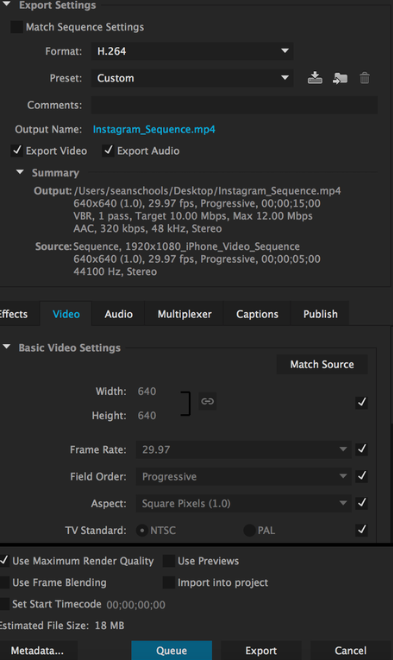
Image Source: Premiere Bro
Once those settings are saved, your post will be Instagram-ready. Because you can’t upload videos directly to Instagram, consider a third-party app like Later or Hootsuite. You can also send the video to your phone and upload it from there.
Our Instagram tips don’t stop here. If you want a more in-depth guide on how to post, ideas on what to post, or looking for inspo for how to stay ahead of the curve with your Instagram videos (my favorite is Ben and Jerry’s), check out our other posts.
from Marketing https://ift.tt/2VplRDs
No comments:
Post a Comment